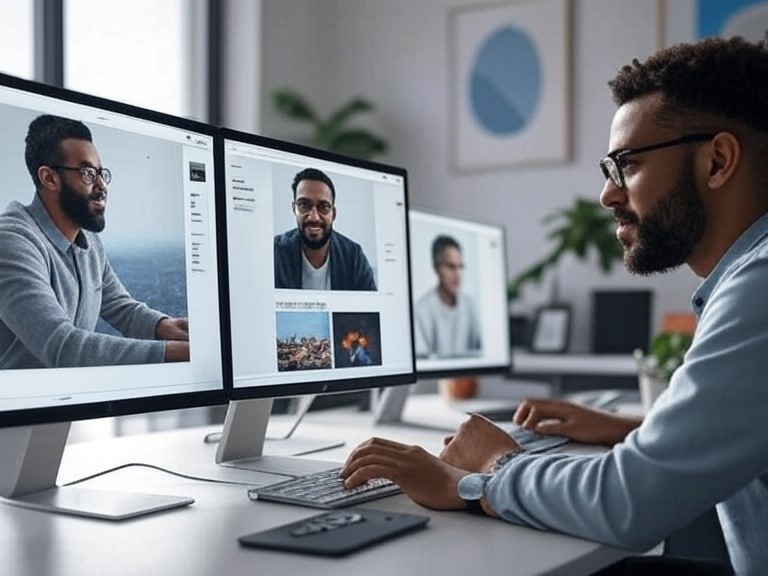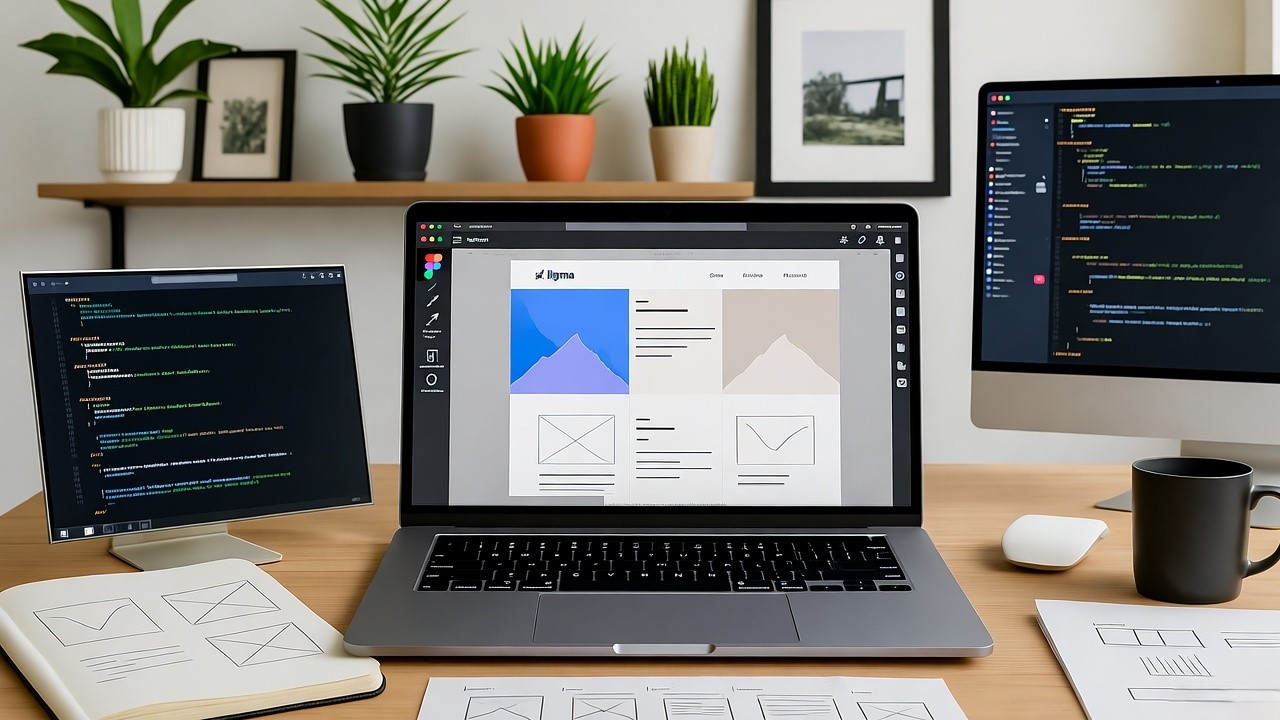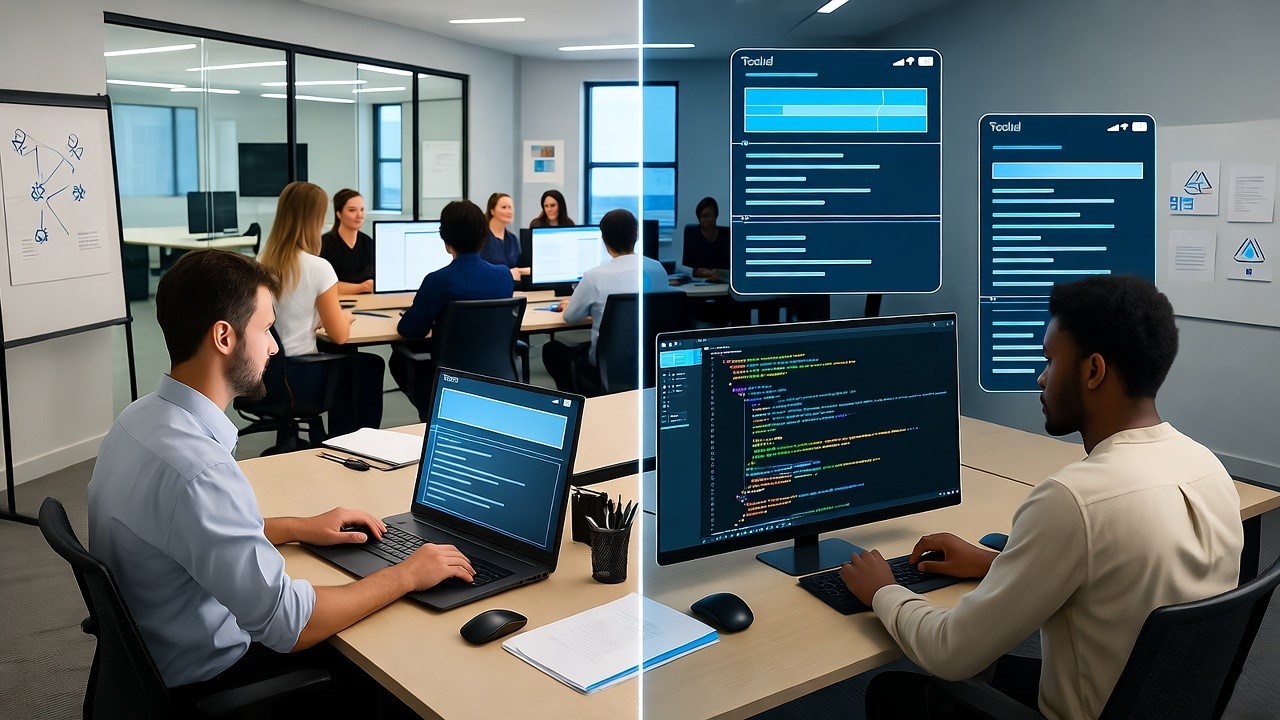Figma to GoDaddy Website : Conversion Guide
Designers in the United States increasingly start their web projects in Figma, a powerful collaborative design tool. But the end goal for many U.S. SaaS teams, entrepreneurs, and small businesses is to host their finished site on GoDaddy, one of the most popular domain and hosting providers in the country.
As a U.S.-based Figma-to-code SaaS company, we’ve helped dozens of teams streamline the jump from pixel-perfect designs to fully functional, GoDaddy-hosted websites. Done right, you avoid messy handoffs, broken layouts, and slow launches. Done wrong, you risk weeks of cleanup and missed deadlines.
This guide walks you through the most efficient workflows, tools, and pitfalls to avoid, so you can confidently move from Figma to GoDaddy website.
Convert Figma designs into a GoDaddy-hosted website using code export plugins, optimized assets, and GoDaddy domain setup, all streamlined for U.S. SaaS teams.
Convert Figma Design to GoDaddy Website in USA
For U.S.-based SaaS companies, the design-to-deployment process isn’t just about pushing pixels, it’s about hitting timelines, keeping branding consistent, and ensuring the final product works across devices.
The high-level process looks like this:
- Finalize your Figma design: Check responsiveness, typography consistency, and image asset naming.
- Export design to code or no-code format: Choose between manual HTML/CSS development, export plugins, or direct no-code site builders.
- Set up GoDaddy hosting: Decide between GoDaddy’s Websites + Marketing platform or external hosting tied to your GoDaddy domain.
- Deploy the exported site: Upload HTML/CSS or connect the build to GoDaddy’s hosting environment.
- Configure DNS for live access: Point your domain to the correct hosting environment.
U.S. teams often need speed and scalability, which means choosing the right conversion method is critical.
Best Way to Export Figma Design to GoDaddy HTML
If your end goal is a custom-coded GoDaddy site, you’ll need clean HTML, CSS, and assets from your Figma file.
Options for exporting:
- Manual development: Developers recreate the design from scratch in HTML/CSS. This gives total control but is time-consuming.
- Export plugins: Tools like Anima or Niral AI can generate HTML/CSS from Figma designs. You’ll often need to tidy up the code, but it speeds up production.
- No-code export: Platforms like Siter.io export Figma designs directly into a live site that can be connected to your GoDaddy domain.
Pro tip: Always optimize exported code for responsiveness before pushing to production, especially for mobile-heavy U.S. audiences.
Figma to GoDaddy Website Integration for SaaS
For SaaS companies, the site is more than a marketing tool, it’s part of your customer onboarding and support experience.
Our workflow for SaaS clients often includes:
- Automated asset optimization (SVG for icons, WebP for images) to reduce load times.
- Pre-integrated analytics (Google Analytics 4, Mixpanel) before deployment.
- Custom domain mapping through GoDaddy DNS for branded URLs.
Using integration tools like Pipedream, you can automate parts of the process, such as updating landing pages directly from design changes.
How to Code Figma Design for GoDaddy Hosting
If you choose a manual coding route, here’s the U.S. SaaS-friendly process:
- Slice assets: Export images from Figma in appropriate formats (SVG for logos/icons, PNG/JPG for photos).
- Build HTML structure: Match Figma layers to HTML semantic tags for accessibility.
- Style with CSS: Use CSS grid or flexbox to replicate responsive layouts.
- Optimize for U.S. devices: Check load speed on mobile networks (4G, 5G) common in your target regions.
- Upload to GoDaddy hosting: Use cPanel’s File Manager or FTP to place site files in the public_html directory.
Create GoDaddy Website from Figma Prototype
If you want to avoid heavy coding:
- Step 1: In Figma, ensure your prototype links, hover states, and responsive frames are fully set.
- Step 2: Use a no-code plugin like Siter.io to export directly to a live website.
- Step 3: Log into GoDaddy, navigate to Websites + Marketing, and import or link the exported site.
GoDaddy’s built-in tools let you edit content post-launch without returning to Figma—perfect for quick SaaS landing page updates.
Export Figma Design to Responsive GoDaddy Site
Responsive design isn’t optional, 73% of U.S. web traffic now comes from mobile devices.
Key responsive checks before exporting:
- Test breakpoints for 320px, 768px, and 1440px widths.
- Use Figma’s device preview to check scaling.
- Export high-resolution assets for retina screens (2× or 3×).
- Compress images with TinyPNG before uploading to GoDaddy.
Figma to GoDaddy Website Builder Workflow
Here’s a simplified SaaS-tested workflow:
- Design in Figma: Finalize brand assets and layouts.
- Export code/assets via plugin or manual dev.
- Choose build method: HTML upload, GoDaddy’s Websites + Marketing, or external hosting.
- Upload or connect to GoDaddy.
- Set DNS records in GoDaddy (A record for IP hosting, CNAME for subdomains).
- Test on multiple devices before launch.
People Also Ask
How to connect my GoDaddy domain to a Figma-exported site?
Use DNS settings in GoDaddy, create A or CNAME records pointing to your Figma-exported site, then publish.
Can I host a site designed in Figma on GoDaddy without coding?
Yes, plugins like Siter.io or Anima let you export designs to live websites that can be uploaded to GoDaddy’s Websites + Marketing.
What are common mistakes when converting Figma to GoDaddy?
Skipping retina exports, misconfiguring DNS, and failing mobile testing are the top issues we see with U.S. clients.
Conclusion
Converting a Figma design to a GoDaddy website in the U.S. is a matter of choosing the right path for your project’s needs—whether it’s the precision of hand-coding, the speed of export plugins, or the ease of no-code builders.
For SaaS teams, time-to-market and brand fidelity are critical. That’s why we recommend using a plugin-assisted export for rapid builds, combined with manual optimization to ensure pixel-perfect design fidelity and responsive performance.
If you want to skip the trial-and-error, our Figma-to-code SaaS platform automates this workflow—exporting clean, responsive HTML/CSS from Figma and integrating it directly with GoDaddy hosting.
Ready to turn your Figma design into a live GoDaddy site?
Get started with our platform today and launch in days, not weeks.