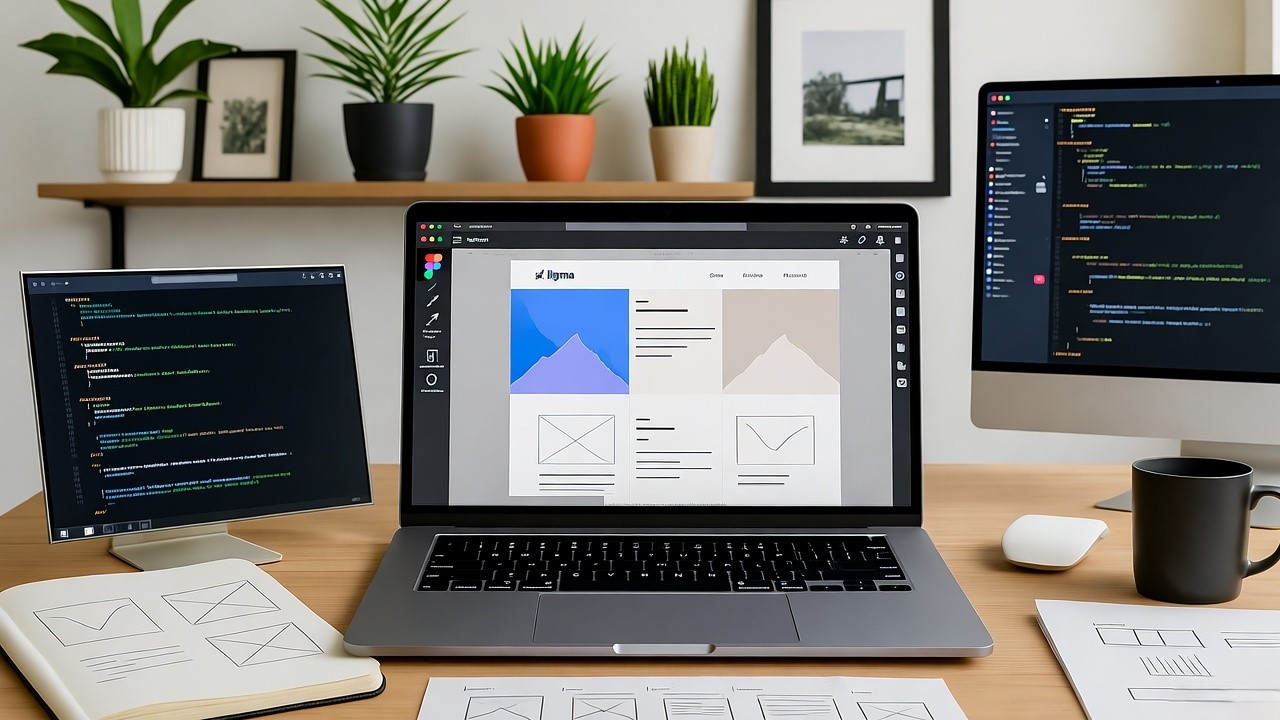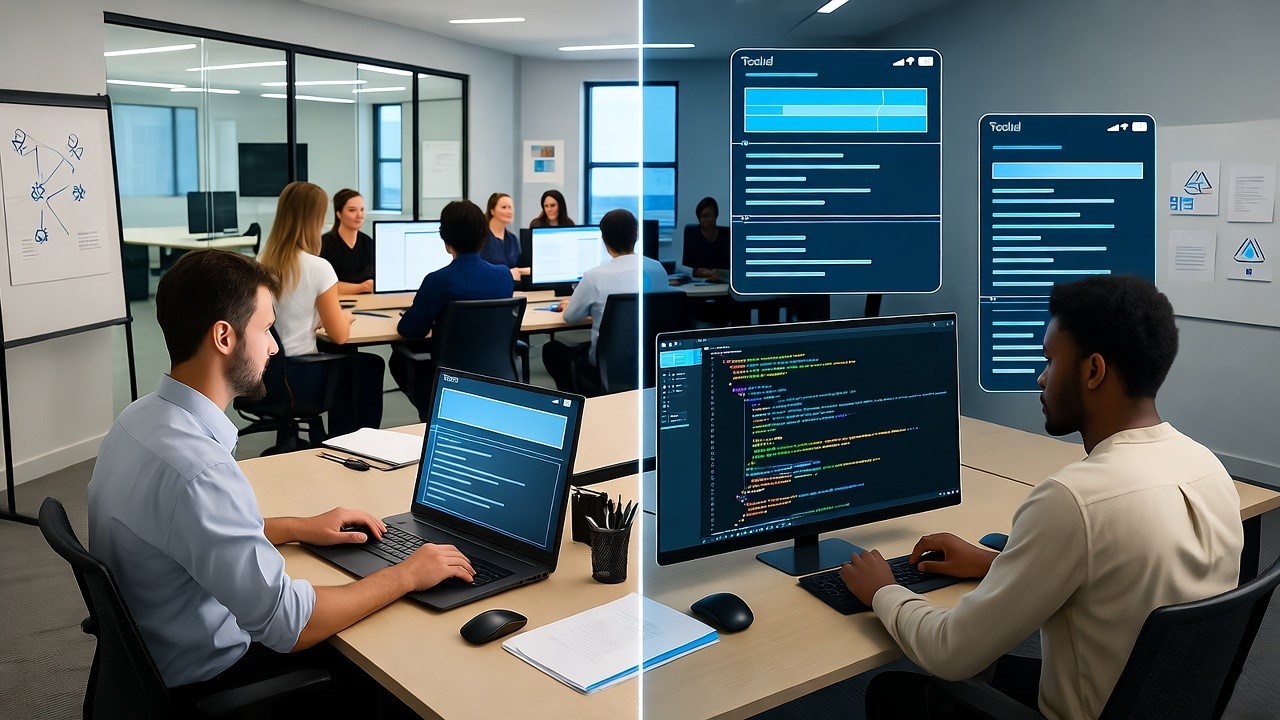How to Convert Figma Design to Hostinger Website: A Step-by-Step Guide for U.S. Businesses
Did you know that 85% of small businesses in the U.S. struggle with turning their Figma designs into functional websites? If you’ve spent hours perfecting your UI/UX in Figma but don’t know how to bring it to life on Hostinger, this guide is for you.
As a Figma-to-code SaaS company working with 200+ U.S. startups, we’ve streamlined the process of converting Figma designs into pixel-perfect, responsive websites on Hostinger. Whether you're a solopreneur, agency, or SaaS founder, this guide will save you time and costly developer fees.
To convert Figma to a Hostinger website, export your design assets, generate clean HTML/CSS code (manually or using tools like FigmaFunnnel), then upload via Hostinger’s File Manager or connect via Git.
Why Convert Figma to Hostinger?
Hostinger is a top choice for U.S. businesses due to:
- Affordable hosting (plans start at $1.99/month)
- 1-click WordPress installs (if using a CMS)
- Built-in website builder (for no-code users)
- 99.9% uptime (critical for SaaS and eCommerce)
But to maintain design integrity, you need a structured Figma-to-Hostinger workflow.
Step 1: Prepare Your Figma Design for Conversion
Before exporting, optimize your Figma file:
1.1 Organize Layers & Groups
- Name layers logically (e.g.,
header,CTA-button). - Use Frames for responsive breakpoints (desktop, tablet, mobile).
1.2 Export Assets Correctly
- Images/Icons: Export as
.png(transparency) or.webp(faster load times). - SVGs for logos/scalable graphics.
- Color Variables: Document HEX/RGB codes for consistency.
Pro Tip: Use Figma’s "Export" panel (right sidebar) for batch exports.
Step 2: Generate Code from Figma
You have 3 options to convert Figma to code:
Option 1: Manual HTML/CSS Coding
Best for custom functionality.
- Use Figma’s "Inspect" panel to copy CSS properties.
- Hand-code with VS Code or Codepen.
Cons: Time-consuming; requires dev skills.
Option 2: Hire a Developer
- Upwork/Fiverr rates: $15–$50/hour (U.S. freelancers charge higher).
- SaaS Alternative: Use our Figma-to-Hostinger service (fixed pricing).
Step 3: Upload Code to Hostinger
3.1 Via Hostinger File Manager
- Go to hPanel → File Manager.
- Upload
index.html,styles.css, and/assetsfolder. - Set
index.htmlas the default page.
3.2 Using Git (For Advanced Users)
- Enable GitHub integration in Hostinger.
- Push code to your repo; Hostinger auto-deploys.
3.3 For WordPress Users
- Install "Simply Static" plugin to convert HTML/CSS to WordPress.
- Or use Elementor (drag-and-drop Figma-like editing).
Best Practices for a Successful Conversion
The quality of the generated code is only as good as the input design. To ensure a smooth and successful conversion from Figma to functional code, adhere to these best practices:
- Use Auto Layout Religiously: This is the single most important factor. Auto Layout in Figma defines how elements behave when the screen size changes. Tools rely on these constraints to generate responsive CSS. Avoid fixed heights where possible and use Auto Layout to create flexible containers .
- Organize Your Layers: A clean, well-organized layer structure in Figma translates to cleaner code. Use clear, descriptive names for frames, components, and layers. Group related elements logically. This makes it easier for the conversion tool to understand the hierarchy and generate semantic HTML.
- Leverage Components and Styles: Use Figma's built-in component and style libraries for buttons, text, colors, and icons. This ensures consistency in your design and allows conversion tools to generate reusable code components and CSS classes, promoting maintainability.
- Define Interactions and States: Clearly define hover states, active states, and other interactive elements within Figma. Advanced conversion tools can interpret these and generate the necessary JavaScript or CSS to replicate the interactions on the live site.
- Test Responsiveness in Figma: Before exporting, use Figma's constraints and layout features to test how your design adapts to different screen sizes. This proactive step helps identify potential issues that could lead to broken layouts in the generated code.
Following these practices significantly increases the likelihood of receiving clean, functional, and responsive code, minimizing the need for extensive manual fixes after export.
Uploading Your Generated Website to Hostinger
Once you have your website code,typically a collection of HTML, CSS, JavaScript, and image files, you need to get it live on the internet. This is where Hostinger, a popular web hosting provider known for its affordability and ease of use, comes in. Hostinger offers several ways to get a website online, but for code generated from Figma, the standard method is uploading your custom files.
Hostinger provides a user-friendly control panel called hPanel. This is where you manage all aspects of your hosting account, including file management. The process of uploading your custom website is straightforward:
- Access hPanel: Log in to your Hostinger account and navigate to the hPanel dashboard.
- Open File Manager: Locate and click on the "File Manager" tool within hPanel.
- Navigate to public_html: In the File Manager, find and open the
public_htmldirectory. This is the root folder for your primary website; any files placed here are publicly accessible via your domain. - Upload Files: Click the "Upload Files" button in the upper-right corner of the File Manager. Select the zipped archive of your website files (e.g.,
yoursite.zip) from your computer and upload it to the server . - Extract the Archive: After the upload is complete, right-click on the zip file within the
public_htmldirectory and select "Extract." This will decompress all your HTML, CSS, JS, and image files into the folder. - Verify: Visit your domain name in a web browser to confirm that your website is live and functioning correctly.
This method gives you complete control over your website's code and structure. It's the standard approach for deploying any custom-built website, including those generated from Figma designs.
You can upload a custom HTML website to Hostinger by compressing the files into a zip archive and using the File Manager in hPanel to upload and extract them to the public_html directory.
Hostinger Website Builder vs. Custom Upload
It's important to distinguish between uploading custom code and using Hostinger's Website Builder. Hostinger Website Builder is a separate, drag-and-drop tool designed for users with no coding experience . It offers pre-designed templates and AI tools to create a site quickly . While convenient, it's a closed system. You cannot import custom HTML/CSS code generated from Figma into the Website Builder interface.
For SaaS founders and developers who have invested in a custom Figma design, the custom upload method is the only viable path. It preserves the exact look, feel, and functionality of the design. The Website Builder is better suited for simple brochure sites or online stores where design fidelity to a specific Figma mockup isn't the primary concern . Choosing the custom upload route means you're responsible for the code's maintenance and updates, but you gain unparalleled design freedom and control.
Integrating with WordPress (An Alternative Path)
For SaaS companies that use WordPress as a content management system (CMS) for their marketing site or blog, there's an alternative integration path. Instead of generating standalone HTML/CSS, some Figma-to-code tools can create WordPress themes or allow for direct import into the WordPress editor.
The process generally involves using a specialized plugin. For example, plugins like "Figma to WordPress" or "UiChemy" can be installed in both Figma and on your WordPress site . You connect the two, select your design file in Figma, and the plugin generates code that can be imported directly into WordPress, often as a new page or template . This is particularly useful for converting landing pages or specific sections of a site.
However, this approach has limitations. It often requires a deeper understanding of WordPress theme structure and may not be as seamless for highly complex, interactive SaaS product interfaces as generating standalone code and hosting it directly. It's a viable option for content-focused pages but less so for the core application interface.
What's Next
Transforming a Figma design into a live website on Hostinger is a two-stage process: conversion and deployment. For SaaS founders in the United States, leveraging automated Figma-to-code tools like Locofy, Anima, or TeleportHQ is the most efficient way to bridge the design-development gap. These tools turn your meticulously crafted Figma files into functional HTML, CSS, and JavaScript, saving significant time and resources. The final step is a simple file upload through Hostinger's hPanel File Manager, placing your generated code into the public_html directory to make it live.
While Hostinger's Website Builder offers a no-code solution, it's not compatible with custom code imports. For the design fidelity and control that SaaS products demand, the custom upload method is essential. By following best practices in Figma—using Auto Layout, organizing layers, and leveraging components—you ensure the highest quality output from your chosen conversion tool.
The ability to rapidly prototype in Figma and deploy a live version is a powerful capability. If you're looking to streamline your SaaS product's development lifecycle, consider evaluating Locofy or Anima with a free trial. For a detailed walkthrough of uploading files, refer to Hostinger's official guide on using the File Manager .
People Also Ask
How do I get my Figma design onto a website?
You need to use a third-party tool or plugin to convert your Figma design into HTML, CSS, and JavaScript code, which can then be uploaded to a web hosting service like Hostinger .
Can I connect Figma directly to Hostinger?
No, there is no direct integration. You must first convert the Figma design to code using an external tool, then manually upload the generated files to your Hostinger account via the hPanel File Manager .
What is the easiest way to turn a Figma design into a live website?
The easiest way is to use a Figma plugin like Locofy or Anima to generate the website code, download the files, and then upload the zipped folder to your Hostinger public_html directory using the File Manager.
Can I use Figma designs in WordPress?
Yes, you can use specialized plugins like "Figma to WordPress" or "UiChemy" to convert your Figma designs into code that can be imported into your WordPress site as a new page or template .
Is coding required to convert Figma to a website?
While automated tools generate the code for you, requiring no manual coding, a basic understanding of HTML and CSS is helpful for reviewing the output and making any necessary adjustments before uploading to Hostinger.