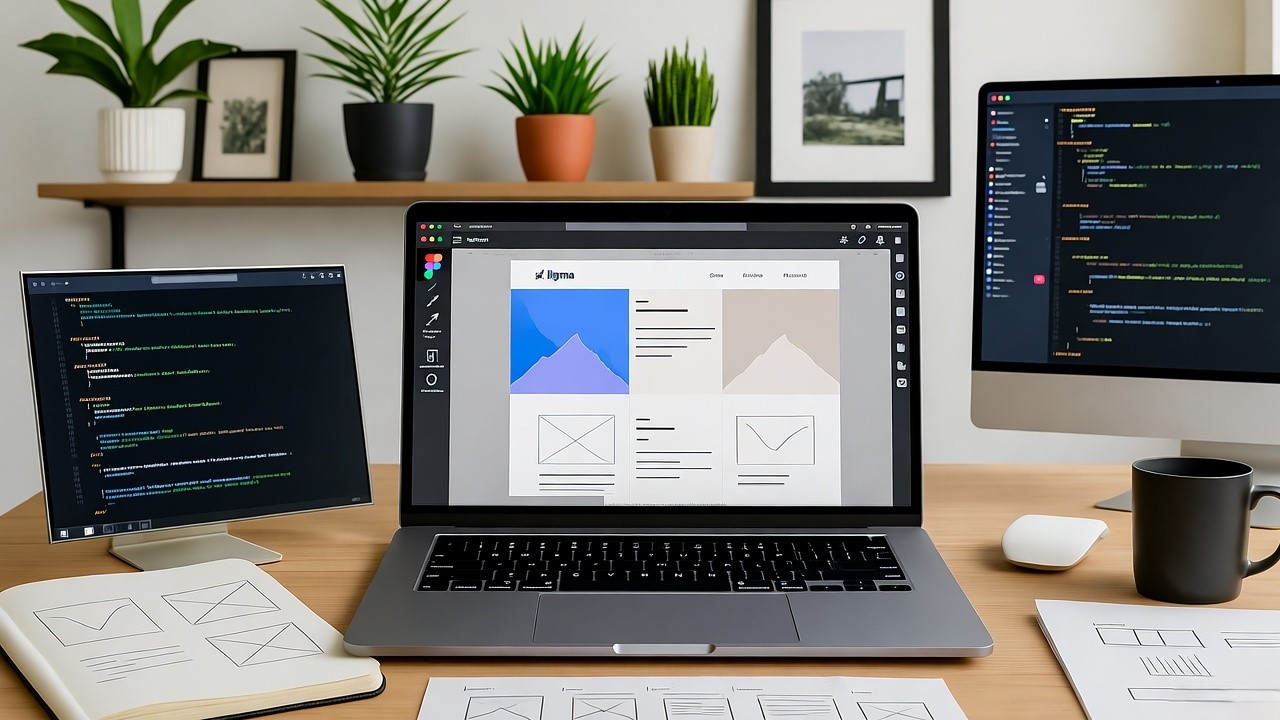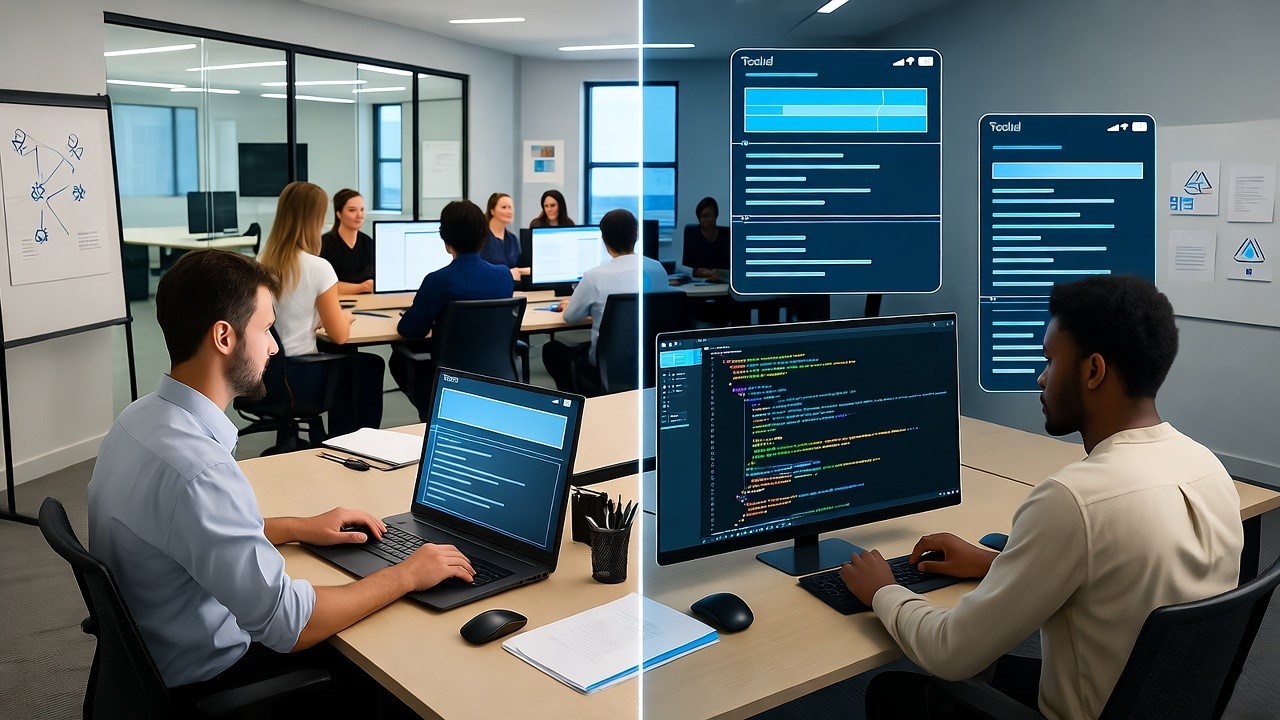Design and development teams often struggle with smooth handoffs, especially when turning pixel-perfect Figma designs into clean, usable code. Figma’s built-in “Inspect” panel allows designers and developers to copy CSS directly from elements, speeding up collaboration. But is this CSS production-ready?
In this article, we’ll explore how to copy CSS from Figma, its limitations, best practices, and how to make it work across modern frameworks like React, Angular, and Vue.
How to Copy CSS from Figma?
You can copy CSS from Figma by selecting an element, opening the Inspect panel (Shift + I), and copying the auto-generated CSS code. This includes properties like color, font, spacing, and shadows. While it speeds up design-to-development handoff, the CSS is not always production-ready—developers should clean it up, convert units (px → rem/em), and adapt it for responsive layouts or frameworks like React, Angular, or Vue.
Table of Contents
- Introduction
- What is CSS Code in Figma?
- Why Copy CSS from Figma?
- How to Copy CSS from Figma [Step-by-Step Guide]
- Limitations of Figma-Generated CSS
- Best Practices for Using Figma CSS in Front-End Development
- Top Tools and Plugins to Export CSS from Figma
- How to Copy CSS from Figma for Different Frameworks
- Tips to Streamline Designer–Developer Handoff
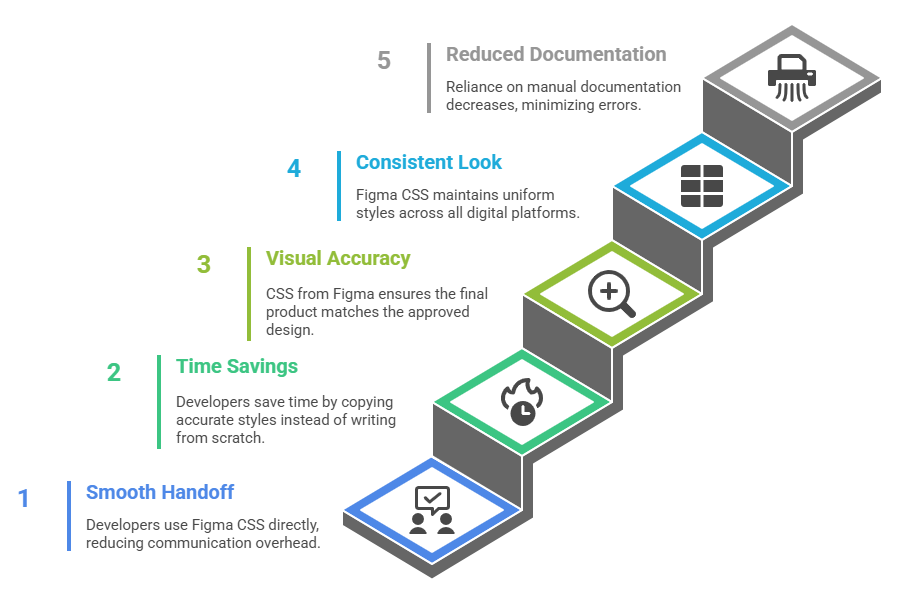
What is CSS Code in Figma?
Figma helps designers and developers collaborate by bridging design and code. One of its standout features is the “Inspect” panel, which auto-generates CSS and other code snippets for selected design elements.
- The Inspect panel is located on the right side of the Figma interface. When Dev Mode is enabled, it displays detailed specs and auto-generated code for any selected object.
- When you select an element, Figma shows a breakdown of visual properties, such as size, color, typography, borders, spacing, and position—as CSS code, along with options for platforms like iOS or Android.
- The panel offers two views: a code snippet (for direct copying) and a structured table, allowing users to pick the format most convenient for their workflow.
- You can copy the CSS code by clicking the “Copy” button in the Code section or via the right-click “Copy as CSS” shortcut. This is helpful for quick documentation or prototyping.
- Auto-generated CSS in Figma is only a representation of visual style properties from the design file. It describes how the selected element looks—fonts, colors, box shadows, etc, but does not account for real code structure, class naming, responsiveness, or developer conventions.
- While the CSS output gives developers clear visual specs, it is not guaranteed to be clean, scalable, or directly production-ready. Developers should use it as a reference, adapting the code to fit the architecture and standards of their actual projects.
- Plugins and custom integrations can further extend Inspect’s capabilities, adding support for custom code output or automated snippets tailored to a team’s design system.
- Figma’s Inspect panel accelerates developer handoff by translating design visuals into CSS, but it remains the developer’s job to turn this reference code into well-structured and maintainable production code.
Why Copy CSS from Figma?
Copying CSS directly from Figma is one of the most practical ways to bridge the gap between design and development. It eliminates unnecessary guesswork, reduces errors, and keeps both designers and developers aligned.
This approach is not just about making front-end coding easier, it’s about saving time, improving accuracy, and ensuring consistent digital experiences.
Key Benefits:
Smooth design-to-development handoff
- Developers can directly use the CSS properties from Figma without manually translating design details.
- This reduces back-and-forth communication and allows teams to move faster from mockups to production.
Time savings in front-end coding
- Instead of writing styles from scratch, developers can copy accurate color codes, font sizes, spacing, and other CSS rules.
- This speeds up implementation and allows more focus on building functionality rather than re-creating visuals.
Ensures accuracy in visual execution
- Because CSS is generated from the actual design file, the chances of misinterpretation drop.
- Designers can have confidence that the final product will look the same as the approved design.
Consistent look across platforms
- Using CSS directly from Figma helps maintain a brand’s design system.
- Whether it’s a website, dashboard, or mobile app, the styles remain uniform and professional.
Reduces dependency on manual documentation
- Developers don’t have to rely only on style guides or designer explanations.
- Every spacing, font, or effect is captured correctly in the CSS output, creating fewer errors in communication.
How to Copy CSS from Figma [Step-by-Step]
Designers and developers often need to move styles from Figma into actual code. Figma makes this process simple by letting you inspect elements and copy CSS directly. With the right steps, you can get CSS for colors, fonts, spacing, and even advanced styles without manually coding them.
Let’s go through the entire process step by step.
Accessing the Inspect Panel
Before you can copy CSS, you need to access the Inspect panel in Figma. This panel provides all design properties in a developer-friendly format.
- Open your design file in Figma and select the element you want to inspect.
- Look to the right-hand side of the screen, where you find the Properties panel.
- At the top right, switch to the Inspect tab, usually visible next to the Design tab.
- The Inspect panel will now show code snippets in CSS, iOS, and Android formats.
- From here, you can copy the CSS directly without recreating the style manually.
Copying CSS Properties for Elements
Once in the Inspect panel, you can copy individual CSS rules for shapes, buttons, or layout elements.
- Select a shape, such as a rectangle meant for a button background. The Inspect panel will display properties like width, height, and background color.
- You will notice CSS properties such as
background-color,border-radius,box-shadow, and positioning values. - To copy them, click once inside the code area. Figma lets you highlight and copy the properties to use directly in your CSS file.
- If you only need certain properties, just copy that fragment instead of everything. For example, if you only want the shadow effect, copy the
box-shadowline alone. - This selective copying speeds up workflow, since you don’t always need the entire block of code.
- By repeating the process with multiple elements, you can quickly gather a full style sheet for your design system.
Exporting Complete Styles
Sometimes, copying properties piece by piece takes too long. Figma allows you to export complete styles for consistent development handoff.
- If your design uses shared styles (like a global color palette), select the element built with that style.
- The Inspect panel will show the linked style name and its CSS format.
- Instead of copying single attributes, you can copy the full CSS block with a single click.
- This method ensures consistency since all properties defined in the Figma style library are reflected directly in the copied code.
- Developers prefer this approach because it avoids style mismatches and guarantees design accuracy.
- You can also copy entire component styles, which include multiple states like hover or active, making it easier to build reusable classes in your CSS framework.
- This method works best when your design is organized and uses shared styles rather than one-off properties.
Copying CSS for Fonts and Text
One of the most common needs is copying CSS for text elements.
- Select any text element such as headings, labels, or paragraphs.
- In the Inspect panel, you’ll see styles like
font-family,font-size,line-height, andletter-spacing. - Figma also shows text alignment, weight, and color in CSS format.
- Copy and paste these directly into your stylesheet for accurate typography rendering.
- If your design uses Google Fonts, make sure to include the font import link in your CSS file so the browser loads the correct typeface.
- This ensures both look and readability match your original Figma design.
Using Figma Plugins for Advanced CSS Export
Beyond the built-in Inspect panel, plugins extend CSS export options.
- Plugins like “CSS Export Code Generator”, “HTML to CSS”, or “Figma to Code” allow you to generate full snippets with HTML and CSS combined.
- These plugins save time when you want layout-ready code instead of individual property sets.
- Some plugins also support advanced features like Flexbox, responsive units, or SCSS variable exports.
- Install the plugin from the Figma Community and run it on your selected elements.
- Copy the generated code and paste it into your development environment.
- This method works best for larger projects where copying properties individually would be slow and repetitive.
Limitations of Figma-Generated CSS
Figma is powerful for designing user interfaces, and its CSS code snippets help developers move faster during handoff. However, the CSS output it provides is not production‑ready in most cases. The generated code is more of a design reference than a clean development asset.
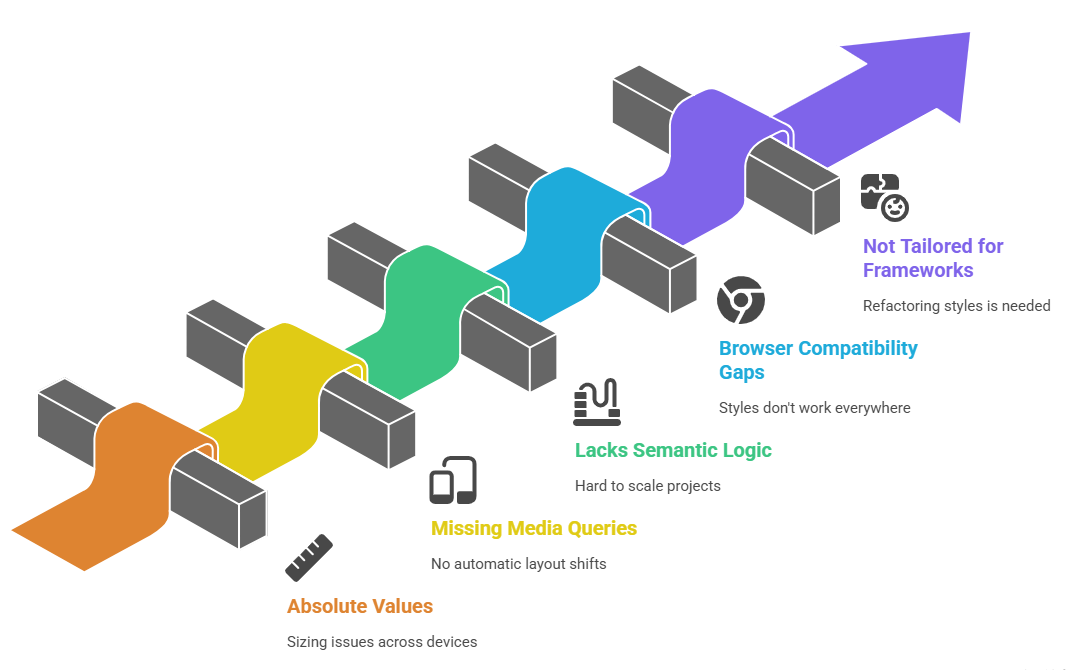
Below are the main limitations developers face when relying directly on Figma-generated CSS:
Over-reliance on absolute values
- Figma often exports values in fixed pixels.
- This creates sizing issues across devices, as designs do not adjust fluidly.
- Developers usually need to convert these values to relative units like
remoremfor better scalability.
Missing responsive design rules
- Figma’s CSS does not generate breakpoints or media queries.
- There is no automatic handling of layout shifts for mobile, tablet, and desktop screens.
- Developers must manually add responsiveness with CSS Grid, Flexbox, or custom queries.
Lack of semantic layout logic
- The code reflects the design layer-by-layer instead of following practical front-end patterns.
- Nesting, structure, and hierarchy often need to be rewritten for proper accessibility and maintainability.
- Without adjustment, the output can be bloated and hard to scale in real projects.
Browser compatibility gaps
- Figma’s snippets do not account for different browser rendering rules.
- Vendor-prefixes or fallbacks for older browsers are not included.
- Extra testing is required to make sure the styles work across Chrome, Safari, Firefox, and Edge.
Not tailored for frameworks
- The CSS output is static and not optimized for component-driven frameworks like React, Vue, or Angular.
- It lacks modular class structure, theming considerations, or integration with CSS-in-JS approaches.
- Developers usually have to refactor the styles to fit production frameworks.
Best Practices for Using Figma CSS in Development
When developers export CSS from Figma, the code often contains unnecessary styles or values that may not be ideal for production. To ensure clean, maintainable, and scalable CSS, teams should follow structured practices while adapting Figma’s output.
Below are four important areas to consider when moving Figma designs into real applications.
Clean Up Redundant Code Before Using
- Figma-generated CSS often includes inline styling, unused properties, or repetitive values that are not needed in production.
- Always review the exported CSS and remove duplicate rules such as multiple margin or padding values that overwrite each other.
- Simplify code by consolidating repeating colors, fonts, and spacing into reusable class definitions instead of keeping them as single-use styles.
- This cleanup reduces file size, improves performance, and makes the stylesheet easier for teams to maintain in the future.
- A clean foundation also prevents style conflicts across different components during development.
Converting px to Responsive Units
- Figma CSS usually exports values in pixels (px), but modern interfaces require responsiveness across devices.
- Convert fixed pixel sizes into relative units like rem, em, or % to allow better adaptability.
- For typography, use rem so that all text scales consistently based on the root font size set in CSS.
- For layout dimensions and spacing, % and vw/vh (viewport units) can make sections more fluid across different screen widths.
- Following responsive units early reduces the workload of redesigning layouts when scaling for mobile or tablets.
Organizing Styles into CSS Variables / Tokens
- Instead of hardcoding colors, font sizes, and spacing directly in the stylesheet, move them into CSS variables (custom properties).
- Use naming conventions like
--primary-color,--font-base, or--spacing-smfor consistency. - Align these variables with the official design tokens from Figma so designers and developers work with the same reference.
- Centralizing design values allows faster theme updates, for example when changing brand colors or font families.
- This approach improves collaboration and keeps the codebase scalable as projects grow.
Aligning with Framework-Specific Conventions (React, Vue, Angular)
- Each frontend framework has its own way of handling styles, so ensure Figma CSS is adapted accordingly.
- For React, integrate the cleaned-up CSS into CSS Modules, styled-components, or Tailwind classes instead of pasting raw styles.
- For Vue, structure styles within
<style scoped>blocks to prevent global conflicts and keep components isolated. - For Angular, use the component-based style encapsulation system to apply Figma styles locally while maintaining global tokens.
- Aligning with the framework’s native styling conventions makes the integration smoother and avoids future refactoring.
Tools and Plugins to Automate CSS Export from Figma
Automating CSS export from Figma can save time, reduce manual coding, and help dev teams accelerate the design-to-development workflow. Several plugins extend Figma’s built-in capabilities with more advanced features for exporting production-ready code.
Here’s how popular tools and plugins stack up, with clear pros, cons, and workflow impact.
Niral AI
- Directly converts Figma designs to multiple frameworks, including React, Vue, Svelte, HTML, and CSS.
- Built-in AI allows you to map Figma components to your project’s code components, making reuse and integration easier for developers.
- Generates clean, responsive code, even if Figma auto layout isn’t fully implemented—helpful for quick prototyping or early-stage projects.
- No special setup needed; just run the plugin on your design file and select the desired output.
- Lets you choose styling libraries like Tailwind CSS or Styled Components to match your development stack.
Anima
- Exports Figma designs to HTML, CSS, React, Vue, and even email-ready HTML.
- Produces interactive, responsive code with support for modern front-end frameworks (e.g., React, Vue, Tailwind).
- Lets you export components, full layouts, or individual elements and includes support for reusable code snippets.
- Auto-detects repeated components, which minimizes code duplication and makes maintenance simpler.
- Live preview and collaboration features allow sharing a working URL with team members for easy review and feedback.
CSS Export
- Specialized plugin focused on extracting accurate CSS from Figma designs, making it fast for style handoff.
- Ideal for teams that need clean CSS for web projects while keeping layout logic in developers’ hands.
- Reduces translation errors between design and development by offering pixel-perfect CSS rules for all selected elements.
Workflow Improvements Over Figma’s Native Inspect Panel
- All plugins automate code generation, cutting down manual CSS exports and copy-pasting.
- Multi-framework support (beyond CSS) helps dev's working in React, Vue, or Tailwind, not just plain CSS.
- Reusable code patterns align with modern component-based development, which the native panel doesn’t support.
- Plugins often include AI or rule-based logic to improve code cleanliness and responsiveness, unlike the inspect panel’s basic export.
Pros
- Faster design-to-code handoff with less manual effort for front-end engineers.
- Cleaner, more reusable code that can jumpstart development, especially on new projects.
- Advanced features like AI-based code mapping and support for modern frameworks accelerate workflows for larger teams.
Cons
- Outputed code may still need manual review and cleanup, especially for complex or deeply customized designs.
- Not all auto-generated code is production-ready, some plugins may over-simplify or fail to capture unique design logic.
- Relying too much on automated export can limit learning or understanding of the underlying CSS for less experienced dev's.
- Occasional need for plugin-specific learning curve or subscription costs, unlike Figma’s free inspect panel.
Versus Native Figma Inspect Panel
- The inspect panel is reliable for quick CSS inspection, but it’s limited to basic property exports and offers no framework support.
- Plugins provide multi-framework, customizable, and sometimes AI-enhanced code, going far beyond what the native tools can do.
- For dev teams needing efficiency and flexibility, plugins are a clear upgrade, but always validate exported code before using in production.
Automating CSS and code export with Figma plugins can save significant developer time and bring consistency to design implementation, as long as teams validate and customize the output to match their development standards.
How to Copy CSS from Figma for Different Frameworks
Designers use Figma to create interfaces, but developers often need the exact styles in their code. Copying CSS directly from Figma helps keep design consistency across different frameworks and platforms. However, the way you use this CSS depends on the framework or library you are working with.
Below is a practical guide for React, Angular, Vue.js, and mobile frameworks like React Native and Flutter.
React Components
- In React, you can export CSS values from Figma by right-clicking on an element and selecting Copy → Copy as CSS.
- Once copied, paste the style into a
.cssfile or a CSS module, then import it into the React component where it is required. - For projects using CSS Modules, you must rename the class names to avoid conflicts and then access them inside the component using
styles.className. - Teams using Styled Components can directly take Figma styles like colors, font sizes, and spacing and wrap them inside a template literal for better code organization.
- Instead of copying every single property, focus on core styles like typography, color palettes, box shadows, and spacing so that repeated design rules can be applied consistently.
- Always clean up the raw Figma CSS since it sometimes includes unnecessary browser-specific properties that React doesn’t need.
Angular Applications
- In Angular, you can copy CSS from Figma and paste it inside the component’s
.cssor.scssfile located with the@Componentdecorator. - Angular allows component-level styling, which means styles will only apply to that specific component by default.
- If the styles are more global, place them in the
styles.cssorstyles.scssat the root of the Angular project. - Remember that Figma-generated CSS may need adjustments, especially for layout properties, to match Angular’s component structure and the Material Design guidelines often used in Angular projects.
Vue.js Projects
- Vue components allow scoped CSS, so when copying Figma styles, you should place them inside the
<style scoped>block of your.vuefile. - This ensures that the styles apply only to the current component rather than affecting other parts of the application.
- If you are using utility frameworks like Tailwind in Vue, you may want to convert copied CSS properties into utility classes instead of pasting them directly.
- Always refine copied CSS to avoid duplication, and group common styles into separate
.cssor.scssfiles for reuse across multiple Vue components.
Mobile Development (React Native, Flutter)
- Copying CSS from Figma for mobile frameworks requires special attention because mobile platforms don’t use CSS directly.
- In React Native, properties such as color, font-size, border, and margin can be reused directly but written in JavaScript object format. For example, a Figma style for
font-size: 16pxbecomes{ fontSize: 16 }. - Some web-specific properties like
box-shadoworhoverdo not work in React Native, so developers must use equivalents likeshadowColor,shadowOffset, andshadowOpacity. - With Flutter, styles are converted into widget properties rather than CSS. Fonts, padding, and colors can be copied from Figma and then mapped to the
TextStyle,EdgeInsets, orBoxDecorationclasses. - Both React Native and Flutter benefit from creating a theme file that maps design tokens from Figma (colors, spacing, typography) into reusable style objects.
- Avoid pasting raw CSS directly; always translate styles into framework-native formats for performance and accuracy.
Tips to Streamline Designer–Developer Handoff
Smooth collaboration between designers and developers reduces rework, avoids confusion, and speeds up delivery. A clear process ensures that both sides understand design intent and technical feasibility.
The following tips can help create a more seamless handoff:
Maintain a Design System or Style Guide
- Create a central design system or style guide that defines visual rules such as branding, typography, icons, and color palettes.
- Ensure the system is regularly updated so developers see the latest rules and avoid misalignment.
- Use it as a single source of truth instead of sharing ad-hoc files with inconsistent details.
Use Design Tokens for Consistency
- Translate core design elements like color values, spacing units, and font sizes into reusable tokens.
- Store tokens in a shared repository so developers can apply the same values directly in code without guessing.
- This eliminates inconsistencies and keeps the product look consistent across multiple platforms.
Agree on Framework and Code Conventions Early
- Discuss which design frameworks, CSS methodologies, or UI libraries will be used before handing off designs.
- Decide on naming conventions for components, spacing, and breakpoints so everyone follows the same standards.
- Early alignment prevents developers from reworking code that doesn’t match the design intent.
Provide Clear Annotations and Documentation
- Add notes inside design files to explain interactions, hover states, responsive layouts, and accessibility needs.
- Include redlines or spacing measurements so developers don’t need to guess margins or padding.
- Use version control for design files so developers always reference the correct version.
Use Collaboration Tools for Real-Time Clarity
- Share designs using platforms like Figma, Zeplin, or InVision, which allow developers to inspect styles directly.
- Encourage open feedback loops so questions are resolved quickly instead of piling up toward the end.
What's Next
Copying CSS from Figma is a powerful way to speed up design-to-development workflows, but it’s not a “copy-paste and ship” solution. The Inspect panel gives you a solid foundation for colors, fonts, and spacing, yet production-ready CSS requires refinement—converting units, cleaning redundant code, and aligning with frameworks like React, Angular, or Vue. With the right plugins and practices, teams can bridge the gap between design and development, ensuring consistent, scalable, and maintainable interfaces.
For startups, agencies, and enterprise teams, the key isn’t just copying CSS but streamlining collaboration, so that designers and developers speak the same language, whether in pixels or in code.
Frequently Asked Questions
Does Figma generate production-ready CSS?
Not fully. Figma’s CSS output is intended for reference, not direct deployment. It provides accurate values for design elements, but the code is verbose, uses absolute units (px), and lacks responsive rules or framework-specific patterns. Developers should treat it as a starting point and refine it for production.
Can I copy CSS for entire pages, not just elements?
No, Figma doesn’t allow you to copy CSS for entire pages at once. Instead, CSS can only be extracted per element, frame, or component. For full-page exports, third-party plugins like Anima or Figma to Code can help generate larger CSS structures, though developers still need to optimize them manually.
How accurate is Figma CSS for responsive design?
Figma CSS is accurate for fixed layouts but does not account for responsive breakpoints. For instance, it won’t generate media queries or flex/grid behavior automatically. Developers need to adapt the copied CSS into responsive units (rem/em/%), apply layout systems (Flexbox, CSS Grid), and test across devices.
What’s the difference between Figma CSS and Tailwind CSS?
Figma CSS provides raw CSS properties like font-size: 16px; and margin: 20px;. Tailwind CSS, on the other hand, uses utility classes (text-base, m-5) to achieve the same results in a standardized way. Figma doesn’t generate Tailwind classes directly, but plugins exist to map styles into Tailwind-friendly code for faster implementation.
Which plugins are best for exporting CSS to React?
Top plugins include:
- Figma to Code – Generates React (and HTML/CSS) directly.
- Anima – Exports components with styled CSS and integrates with GitHub.
- Locofy – Tailored for React and Next.js workflows.
While these plugins help, developers still need to refactor for maintainability, responsiveness, and project-specific architecture.
How do I manage cross-browser compatibility with copied CSS?
Figma CSS doesn’t handle vendor prefixes or browser quirks. To ensure compatibility:
- Use PostCSS or Autoprefixer to add missing prefixes.
- Test styles in Chrome, Firefox, Safari, and Edge.
- Replace any experimental properties (e.g., certain shadows or filters) with widely supported alternatives.
Can I export SCSS or variables from Figma directly?
Not natively. Figma exports only raw CSS. However, plugins like Design Tokens, Figma Tokens, or Anima can help export variables for colors, typography, and spacing. Developers can then map these tokens into SCSS, CSS variables, or framework-specific stylesheets.
What are the alternatives to CSS export for dev handoff?
Alternatives include:
- Design tokens: Share styles as tokens (colors, spacing, typography) that sync directly into codebases.
- Component libraries: Build shared libraries in Figma and code simultaneously.
- Code-generation plugins: Tools like Locofy, Anima, or Zeppelin that offer more production-ready exports.
- Manual coding: Developers handcraft styles using Figma as a visual reference, ensuring maximum control and optimization.