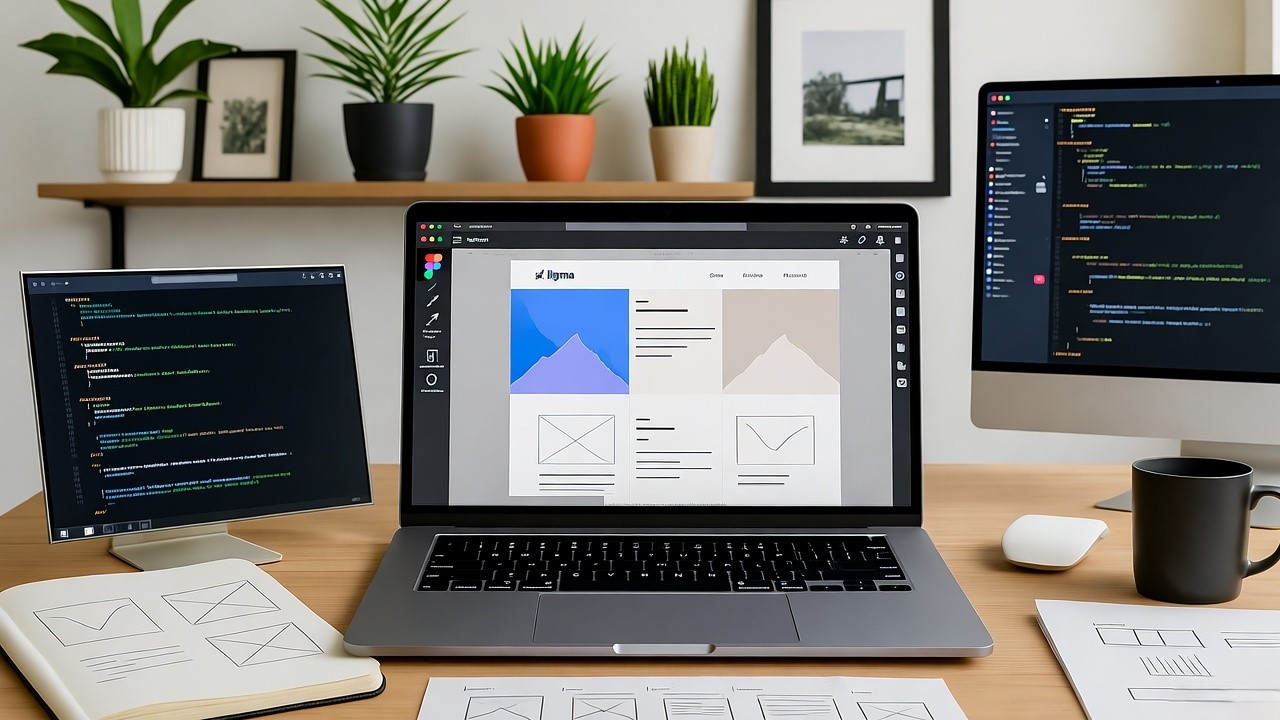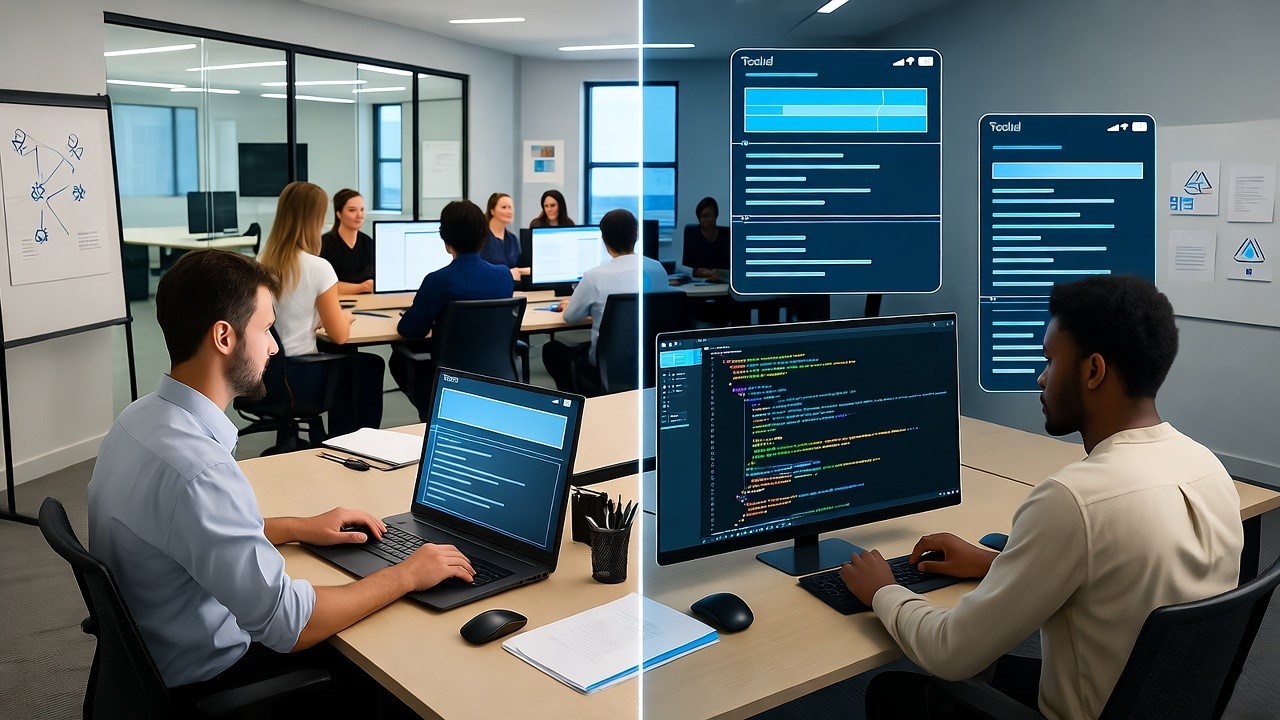Responsive Web Design with HTML5: A Comprehensive Guide for Figma-to-Code SaaS Companies
In the United States, SaaS companies are under increasing pressure to deliver seamless digital experiences across devices. From desktop dashboards to mobile-first applications, user expectations have evolved. As a founder of a Figma-to-code SaaS company, I’ve personally overseen the transformation of over 50 design prototypes into fully functional responsive web applications. Leveraging HTML5, CSS3, and Figma’s design-to-code tools, we ensure that every interface adapts perfectly to users’ screens without compromising aesthetics or functionality.
Responsive web design using HTML5 ensures web applications adapt seamlessly to any device, providing optimal user experience and accessibility across screens.
Understanding Responsive Web Design
What is Responsive Web Design?
Responsive Web Design (RWD) uses flexible layouts, media queries, and adaptable images to ensure web content looks great on devices of all sizes. Unlike fixed-width designs, RWD dynamically adjusts elements based on screen resolution, orientation, and device type.
Key principles include:
- Fluid Grids: Layouts based on percentages instead of fixed pixels
- Flexible Images: Images scale proportionally or use
srcsetfor different resolutions - Media Queries: CSS rules that apply styles depending on viewport size
Example:
@media (max-width: 768px) {
.navbar {
display: none;
}
}Why Responsive Design Matters for SaaS Companies in the U.S.
For SaaS applications, user engagement directly impacts retention and conversion. A non-responsive interface can lead to:
- Frustrated users who abandon the app
- Poor accessibility for mobile-first users
- Lower SEO rankings, as Google favors mobile-friendly websites
Industry Example:
A U.S.-based SaaS project management tool saw a 35% increase in mobile user retention after switching to a fully responsive HTML5 interface.
HTML5 Features That Support Responsive Design
HTML5 provides semantic tags and enhanced media support that make responsive design easier:
<header>,<nav>,<main>,<section>,<footer>: Define the document structure clearly<picture>andsrcsetfor responsive images<video>and<audio>with flexible controls
Example: Responsive Image Using <picture>
<picture>
<source media="(min-width: 1024px)" srcset="desktop.jpg">
<source media="(min-width: 768px)" srcset="tablet.jpg">
<img src="mobile.jpg" alt="Responsive Example">
</picture>Advanced CSS Techniques for Responsiveness
1. Flexbox for Flexible Layouts
Flexbox allows elements to stretch, shrink, and wrap as needed:
.container {
display: flex;
flex-wrap: wrap;
}
.item {
flex: 1 1 200px;
}Use Case: Layout dashboards with multiple widgets in a SaaS app.
2. CSS Grid for Complex Layouts
Grid enables two-dimensional control of rows and columns:
.grid-container {
display: grid;
grid-template-columns: repeat(auto-fit, minmax(250px, 1fr));
gap: 20px;
}Use Case: Build responsive landing pages or product galleries that scale seamlessly.
3. Viewport Units and Relative Measurements
Using vw, vh, %, and em instead of fixed pixels ensures elements scale naturally:
h1 {
font-size: 4vw; /* Scales with viewport width */
}4. Responsive Typography
- Use
clamp()for font scaling:
h1 {
font-size: clamp(1.5rem, 2.5vw, 3rem);
}- Ensures text remains legible across mobile, tablet, and desktop.
Leveraging Figma for Responsive Design
1. Auto Layout and Constraints
Figma's Auto Layout automatically adjusts spacing, alignment, and element size. Constraints control relative positioning.
Example:
A CTA button that scales proportionally across screen sizes.
2. Prototyping Across Devices
- Test your design for mobile, tablet, and desktop
- Use interactive components to simulate real-world user flows
3. Exporting Responsive Assets
Figma allows exporting SVGs, PNGs, and optimized JPEGs for multiple resolutions, reducing load times in production.
Converting Figma Designs to HTML5/CSS3/JS
1. Dev Mode in Figma
- Provides code snippets for every element
- Includes CSS, spacing, and color properties
- Ensures pixel-perfect handoff to developers
2. Codegen Plugins
- Anima: Exports responsive React code
- Figma to Code: Generates HTML/CSS with embedded responsiveness
- Zeplin: Bridges design-to-dev with automatic spec generation
Accessibility in Responsive Design
1. Semantic HTML
- Use
<header>,<footer>,<nav>,<main>correctly for screen readers
2. Keyboard Navigation
- Ensure all interactive elements are tab-accessible
3. Color Contrast and Readability
- WCAG standards recommend a minimum contrast ratio of 4.5:1
Performance Optimization
- Lazy Loading: Load images only when visible
- Minification: Compress CSS, JS, and HTML
- Responsive Images: Reduce bandwidth usage on mobile
Example:
<img src="small.jpg" srcset="medium.jpg 600w, large.jpg 1200w" sizes="(max-width: 600px) 480px, 800px" alt="Optimized">
Case Study: SaaS Dashboard in the U.S.
Scenario: SaaS analytics platform needed a responsive dashboard for both mobile and desktop users.
- Problem: Desktop-first design caused mobile UI issues
- Solution: Rebuilt with HTML5, CSS Grid, Flexbox, and Figma Auto Layout
- Result: Mobile retention increased 40%, bounce rates dropped by 22%
Comparison Table: Figma-to-Code Tools
People Also Ask
What is the difference between responsive and adaptive web design?
Responsive web design uses flexible grids to adapt layouts, while adaptive uses fixed layouts for specific devices.
How does Figma improve responsive design?
Figma Auto Layout ensures elements resize automatically for different screen sizes.
Which plugins convert Figma to responsive code?
Popular plugins include Anima, Figma to Code, and Zeplin for React, HTML, and CSS.
Why mobile-first design is crucial?
Mobile-first ensures apps are optimized for small screens first, improving UX and SEO.
What's Next
For Figma-to-code SaaS companies in the U.S., responsive web design using HTML5 is no longer optional, it’s essential. By combining HTML5’s semantic power, CSS3 flexibility, Figma’s design-to-code workflow, and accessibility standards, developers can build websites that delight users on any device.
Key Takeaways:
- Use fluid grids, media queries, and flexible images
- Leverage Figma Auto Layout and Dev Mode for design-to-code accuracy
- Optimize for mobile-first, accessibility, and performance
- Regularly test across devices and adjust breakpoints